GitHub - felixrieseberg/windows-build-tools: :package: Install C++ Build Tools for Windows using npm:package: Install C++ Build Tools for Windows using npm - felixrieseberg/windows-build-tools
Visit Site
GitHub - felixrieseberg/windows-build-tools: :package: Install C++ Build Tools for Windows using npm
Windows-Build-Tools
Please note that the official Node.js for Windows installer can now automatically install the required tools. That's likely a much better option than the module listed here (
windows-build-tools).
On Windows? Want to compile native Node modules? Install the build tools with this one-liner. Start PowerShell as Administrator and run:
npm install --global windows-build-tools
Or, if you are using Yarn:
yarn global add windows-build-tools
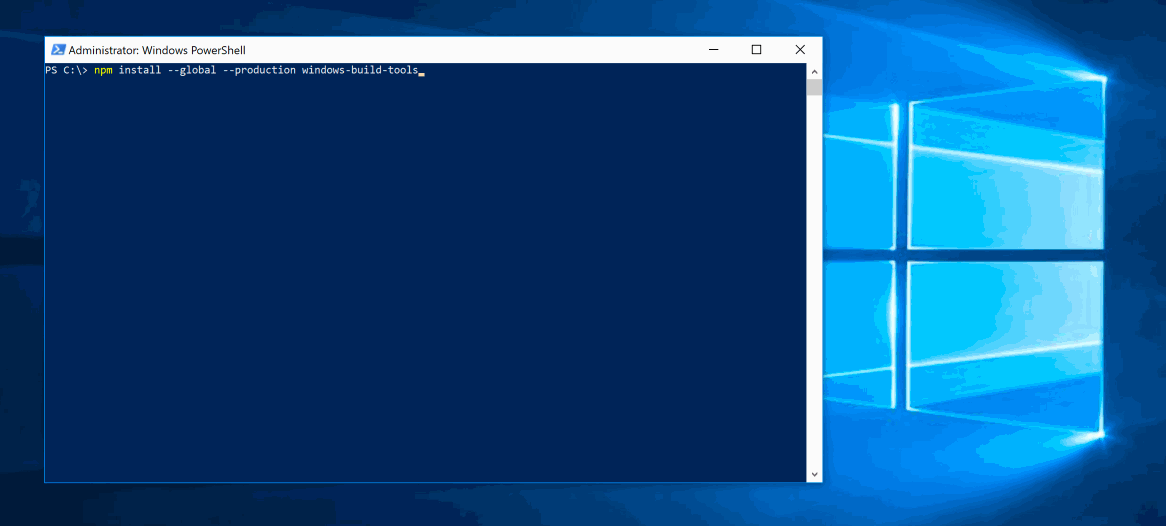
After installation, npm will automatically execute this module, which downloads and installs Visual C++ Build Tools, provided free of charge for most users by Microsoft (as part of Visual Studio Community, please consult the license to determine whether or not you're eligible). These tools are required to compile popular native modules. If not already installed, it will also install Python 3.8, configuring your machine and npm appropriately.
:bulb: [Windows Vista / 7 only] requires .NET Framework 4.5.1 (Currently not installed automatically by this package)
Both installations are conflict-free, meaning that they do not mess with existing installations of Visual Studio, C++ Build Tools, or Python. If you see anything that indicates otherwise, please file a bug.
Visual Studio 2017 vs Visual Studio 2015
This module is capable of installing either the build tools from Visual Studio 2017 or Visual Studio 2015.
By default, this tool will install the 2017 build tools. To change that, run this script with
the --vs2015 parameter.
Usage
npm [--python-mirror=''] [--proxy=''] [--debug] [--strict-ssl] [--resume] [--sockets=5] [--vcc-build-tools-parameters=''] [--vs2015] [--dry-run-only] install --global windows-build-tools
Optional arguments:
--offline-installers: Path to a folder with already downloaded installers. See--python-mirror: Use a given mirror to download Python (like--python_mirror=https://npm.taobao.org/mirrors/python/). You can alternatively set aPYTHON_MIRRORenvironment variable.--proxy: Use a given proxy. You can alternatively set aPROXYenvironment variable.--debug: Be extra verbose in the logger output. Equal to setting the environment variableDEBUGto*.--strict-ssl: Enables "Strict SSL" mode. Defaults to false.--resume: By default,windows-build-toolswill resume aborted downloads. Set tofalseto disable.--sockets: Specifies the number of http sockets to use at once (this controls concurrency). Defaults to infinity.--vcc-build-tools-parameters: Specifies additional parameters for the Visual C++ Build Tools 2015. See below for more detailed usage instructions.--silent: The script will not output any information.--vs2015: Install the Visual Studio 2015 Build Tools instead of the Visual Studio 2017 ones.--dry-run-only: Don't actually do anything, just print what the script would have done.--include-arm64-tools: Include the optional Visual Studio components required to build binaries for ARM64 Windows. Only available with the 2017 and newer build tools and Node.js v12 and up.
Supplying Parameters to the VCC Build Tools
You can pass additional parameters directly to the VCC Build Tools installer. This tool does not check if the parameters make sense - passing incorrect parameters might break the whole installation.
Supply parameters to windows-build-tools as a JSON array. Here's quick example (note the double quotes):
npm --vcc-build-tools-parameters='[""--allWorkloads""]' install --global windows-build-tools
Visual Studio 2015 Parameters
If you run windows-build-tools with --vs2015, these parameters are available:
/AdminFile: Specifies the installation control file./CreateAdminFile: Specifies the location to create a control file that can then be used/CustomInstallPath: Set Custom install location./ForceRestart: Always restart the system after installation./Full: Install all product features./InstallSelectableItems: <item1;item2;...;itemN> Choose which selectable item(s) to be installed. -selectable item to be installed, just pass in this switch without any value./Layout: Create a copy of the media in specified folder./NoRefresh: Prevent setup checking for updates from the internet./NoRestart: Do not restart during or after installation./NoWeb: Prevent setup downloading from the internet./Passive: Display progress but do not wait for user input./ProductKey: <25-character product key> Set custom product key (no dashes)./PromptRestart: Prompt the user before restarting the system./Repair: Repair the product./Uninstall: Uninstall the product./Uninstall /Force: Uninstall the product and features shared with other products.
Visual Studio 2017 Parameters
The available parameters are documented here.
Offline Installation
By default, windows-build-tools will download the latest installers from Microsoft each time
it's installed. Alternatively, you can prepare a folder that contains installers. They need to
have their original names:
- Visual Studio Build Tools:
vs_BuildTools.exeorBuildTools_Full.exe - Python:
python-3.8.1.amd64.msiorpython-3.8.1.msi
Then, run windows-build-tools with the --offline-installers argument:
npm install -g windows-build-tools --offline-installers="C:\Users\John\installers"
Support & Help
This package currently only handles the most common use case, none of the edge cases. If you encounter errors, we'd greatly appreciate error reports (and even pull requests). This is currently tested on Windows 10.
Node versions
windows-build-tools4.0 and up require at least Node v8.windows-build-tools3.0 and up require at least Node v6.windows-build-tools1.0 and up require at least Node v4.
Where is Python installed?
It's saved under %USERPROFILE%\.windows-build-tools\python38.
Installing as a Non-Administrator
windows-build-tools works best if installed from an account with administrative rights. However,
thanks to @brucejo75, the following steps can be taken to install to a different user account:
- From your non-admin account (e.g. <Me>) run
cmd.exeas administrator. - Set the following environment variables in the new command shell:
set APPDATA=C:\Users\<Me>\AppData\Roaming
npm config set prefix C:\Users\<Me>\AppData\Roaming\npm
set USERNAME=<Me>
set USERPROFILE=C:\Users\<Me>
Ensure that the variables passed match your location of npm's roaming data and the location
of user profiles on your machine. For <me>, substitute the name of the account you want to
install windows-build-tools for. For more information, see the npm config set prefix
description here.
- Run
npm install -g windows-build-tools
Examples of Modules Supported
In theory, windows-build-tools supports all pure C++ addons for Node.js (and virtually everything
else that requires a native compiler toolchain to be installed on your machine).
To ensure that that's true, we take a fresh Windows 10 installation, add windows-build-tools, and
ensure that the most popular native Node addons compile from source. Those are: node-sass, bcrypt, sqlite3, serialport, websocket, deasync, grpc, canvas, sharp,
hiredis, leveldown, nodegit, zqm, ffi, libxmljs, iconv, ref, sleep, microtime, couchbase, bignum,
kerberos, and ursa.
License & Credits
The Python installation was made possible by Ali Hajimirza, who kindly wrestled with Python's MSIs until they surrendered. For details regarding the license agreements applicable to Python, see History and License 3.x.
Use of Microsoft software is subject to the terms of the corresponding license agreements. For details regarding the license agreements applicable to Visual Studio products, refer to their License Directory page. (See also this discussion for the gist of it.)
Copyright (C) 2018 Felix Rieseberg. Licensed MIT. For more details, please see LICENSE. This license applies to this package only, not to its dependencies or the 3rd party software that it installs.
Articlesto learn more about the cross-platform concepts.
- 1Introduction to Cross-Platform Development: What You Need to Know
- 2Top Cross-Platform Development Frameworks: A Comparative Analysis
- 3React Native vs. Flutter: Which Framework is Right for You?
- 4Cross-Platform Development with Node.js: A Complete Guide
- 5Cross-Platform App Development with Kotlin Multiplatform: A Complete Guide
- 6Using Electron for Cross-Platform Desktop Applications: A Complete Guide
- 7Cross-Platform Mobile Apps vs. Native Apps: Pros and Cons
- 8Cross-Platform App Development for IoT: A New Frontier
- 9Using Progressive Web Apps (PWAs) for Cross-Platform Development
- 10Monetizing Cross-Platform Apps: Strategies for Success
Resourceswhich are currently available to browse on.
mail [email protected] to add your project or resources here 🔥.
- 1Accelerated Container Application Development
https://www.docker.com/Docker is a platform designed to help developers build, share, and run container applications. We handle the tedious setup, so you can focus on the code. - 2Get running processes
https://github.com/sindresorhus/ps-listGet running processes. Contribute to sindresorhus/ps-list development by creating an account on GitHub. - 3Get the path to the user home directory
https://github.com/sindresorhus/user-homeGet the path to the user home directory. Contribute to sindresorhus/user-home development by creating an account on GitHub. - 4Recursive version of fs.readdir with streaming api.
https://github.com/paulmillr/readdirpRecursive version of fs.readdir with streaming api. - paulmillr/readdirp - 5Tips, tricks, and resources for working with Node.js, and the start of an ongoing conversation on how we can improve the Node.js experience on Microsoft platforms.
https://github.com/Microsoft/nodejs-guidelinesTips, tricks, and resources for working with Node.js, and the start of an ongoing conversation on how we can improve the Node.js experience on Microsoft platforms. - microsoft/nodejs-guidelines - 6fs with incremental backoff on EMFILE
https://github.com/isaacs/node-graceful-fsfs with incremental backoff on EMFILE. Contribute to isaacs/node-graceful-fs development by creating an account on GitHub. - 7:rocket: Upgrade npm on Windows
https://github.com/felixrieseberg/npm-windows-upgrade:rocket: Upgrade npm on Windows. Contribute to felixrieseberg/npm-windows-upgrade development by creating an account on GitHub. - 8Features • GitHub Actions
https://github.com/features/actionsEasily build, package, release, update, and deploy your project in any language—on GitHub or any external system—without having to run code yourself. - 9Native port of Redis for Windows. Redis is an in-memory database that persists on disk. The data model is key-value, but many different kind of values are supported: Strings, Lists, Sets, Sorted Sets, Hashes, Streams, HyperLogLogs. This repository contains unofficial port of Redis to Windows.
https://github.com/tporadowski/redisNative port of Redis for Windows. Redis is an in-memory database that persists on disk. The data model is key-value, but many different kind of values are supported: Strings, Lists, Sets, Sorted Se... - 10:rage2: make the keys on an object path.sep agnostic.
https://github.com/bcoe/any-path:rage2: make the keys on an object path.sep agnostic. - bcoe/any-path - 11Cross-platform `/dev/null`
https://github.com/sindresorhus/dev-null-cliCross-platform `/dev/null`. Contribute to sindresorhus/dev-null-cli development by creating an account on GitHub. - 12Creates a readable stream producing cryptographically strong pseudo-random data using `crypto.randomBytes()`
https://github.com/sindresorhus/random-bytes-readable-streamCreates a readable stream producing cryptographically strong pseudo-random data using `crypto.randomBytes()` - sindresorhus/random-bytes-readable-stream - 13Check if the process is running with elevated privileges
https://github.com/sindresorhus/is-elevatedCheck if the process is running with elevated privileges - sindresorhus/is-elevated - 14Create a readable Node.js stream that produces no data (or optionally blank data) or a writable stream that discards data
https://github.com/sindresorhus/noop-streamCreate a readable Node.js stream that produces no data (or optionally blank data) or a writable stream that discards data - sindresorhus/noop-stream - 15Returns true if the platform is Windows (and Cygwin or MSYS/MinGW for unit tests)
https://github.com/jonschlinkert/is-windowsReturns true if the platform is Windows (and Cygwin or MSYS/MinGW for unit tests) - jonschlinkert/is-windows - 16Access the system clipboard (copy/paste)
https://github.com/sindresorhus/clipboard-cliAccess the system clipboard (copy/paste). Contribute to sindresorhus/clipboard-cli development by creating an account on GitHub. - 17Check if the process is running inside Windows Subsystem for Linux (Bash on Windows)
https://github.com/sindresorhus/is-wslCheck if the process is running inside Windows Subsystem for Linux (Bash on Windows) - sindresorhus/is-wsl - 18Like which(1) unix command. Find the first instance of an executable in the PATH.
https://github.com/npm/node-whichLike which(1) unix command. Find the first instance of an executable in the PATH. - npm/node-which - 19Colored symbols for various log levels
https://github.com/sindresorhus/log-symbolsColored symbols for various log levels. Contribute to sindresorhus/log-symbols development by creating an account on GitHub. - 20Read and Write to the Windows registry in-process from Node.js. Easily set application file associations and other goodies.
https://github.com/CatalystCode/windows-registry-nodeRead and Write to the Windows registry in-process from Node.js. Easily set application file associations and other goodies. - CatalystCode/windows-registry-node - 21Open stuff like URLs, files, executables. Cross-platform.
https://github.com/sindresorhus/openOpen stuff like URLs, files, executables. Cross-platform. - sindresorhus/open - 22Fabulously kill processes. Cross-platform.
https://github.com/sindresorhus/fkillFabulously kill processes. Cross-platform. Contribute to sindresorhus/fkill development by creating an account on GitHub. - 23:package: Install C++ Build Tools for Windows using npm
https://github.com/felixrieseberg/windows-build-tools:package: Install C++ Build Tools for Windows using npm - felixrieseberg/windows-build-tools - 24Install WSL
https://docs.microsoft.com/en-us/windows/wsl/install-win10Install Windows Subsystem for Linux with the command, wsl --install. Use a Bash terminal on your Windows machine run by your preferred Linux distribution - Ubuntu, Debian, SUSE, Kali, Fedora, Pengwin, Alpine, and more are available. - 25Unicode stdout on Windows command prompt · Issue #7940 · nodejs/node-v0.x-archive
https://github.com/nodejs/node-v0.x-archive/issues/7940With Node.js 0.10.28 running the following: node -e "process.stdout.write('✔');" Outputs ✔ on OS X, but only shows the following on Windows 8.1 command prompt: It would be very useful if Unicode ch... - 26Copy files
https://github.com/sindresorhus/cpyCopy files. Contribute to sindresorhus/cpy development by creating an account on GitHub. - 27Look up environment settings specific to different operating systems.
https://github.com/npm/osenvLook up environment settings specific to different operating systems. - npm/osenv - 28Unicode symbols with fallbacks for older terminals
https://github.com/sindresorhus/figuresUnicode symbols with fallbacks for older terminals - sindresorhus/figures - 29Node.js — Download Node.js®
https://nodejs.org/en/download/Node.js® is a JavaScript runtime built on Chrome's V8 JavaScript engine. - 30Get the username of the current user
https://github.com/sindresorhus/usernameGet the username of the current user. Contribute to sindresorhus/username development by creating an account on GitHub. - 31Check if a process is running
https://github.com/sindresorhus/process-existsCheck if a process is running. Contribute to sindresorhus/process-exists development by creating an account on GitHub. - 32when you want to fire an event no matter how a process exits.
https://github.com/tapjs/signal-exitwhen you want to fire an event no matter how a process exits. - tapjs/signal-exit - 33Make a directory and its parents if needed - Think `mkdir -p`
https://github.com/sindresorhus/make-dirMake a directory and its parents if needed - Think `mkdir -p` - sindresorhus/make-dir - 34Get the name of the current operating system. Example: macOS Sierra
https://github.com/sindresorhus/os-nameGet the name of the current operating system. Example: macOS Sierra - sindresorhus/os-name - 35node module that provides access to the Windows Registry through the REG commandline tool
https://github.com/fresc81/node-winregnode module that provides access to the Windows Registry through the REG commandline tool - fresc81/node-winreg - 36Automated installation of the Microsoft IE App Compat virtual machines
https://github.com/amichaelparker/ievmsAutomated installation of the Microsoft IE App Compat virtual machines - amichaelparker/ievms - 37Human-friendly process signals
https://github.com/ehmicky/human-signalsHuman-friendly process signals. Contribute to ehmicky/human-signals development by creating an account on GitHub. - 38Gulp.js command execution for humans
https://github.com/ehmicky/gulp-execaGulp.js command execution for humans. Contribute to ehmicky/gulp-execa development by creating an account on GitHub. - 39Get the global cache directory
https://github.com/ehmicky/global-cache-dirGet the global cache directory. Contribute to ehmicky/global-cache-dir development by creating an account on GitHub. - 40📗 How to write cross-platform Node.js code
https://github.com/ehmicky/cross-platform-node-guide📗 How to write cross-platform Node.js code. Contribute to ehmicky/cross-platform-node-guide development by creating an account on GitHub. - 41A `rm -rf` util for nodejs
https://github.com/isaacs/rimrafA `rm -rf` util for nodejs. Contribute to isaacs/rimraf development by creating an account on GitHub. - 42Delete files and directories
https://github.com/sindresorhus/delDelete files and directories. Contribute to sindresorhus/del development by creating an account on GitHub. - 43🔀 Cross platform setting of environment scripts
https://github.com/kentcdodds/cross-env🔀 Cross platform setting of environment scripts. Contribute to kentcdodds/cross-env development by creating an account on GitHub. - 44Node version management
https://github.com/tj/nNode version management. Contribute to tj/n development by creating an account on GitHub. - 45Access the system clipboard (copy/paste)
https://github.com/sindresorhus/clipboardyAccess the system clipboard (copy/paste). Contribute to sindresorhus/clipboardy development by creating an account on GitHub. - 46All the characters that work on most terminals
https://github.com/ehmicky/cross-platform-terminal-charactersAll the characters that work on most terminals. Contribute to ehmicky/cross-platform-terminal-characters development by creating an account on GitHub. - 47Minimal and efficient cross-platform file watching library
https://github.com/paulmillr/chokidarMinimal and efficient cross-platform file watching library - paulmillr/chokidar - 48A Node.js module for sending notifications on native Mac, Windows and Linux (or Growl as fallback)
https://github.com/mikaelbr/node-notifierA Node.js module for sending notifications on native Mac, Windows and Linux (or Growl as fallback) - mikaelbr/node-notifier - 49Process execution for humans
https://github.com/sindresorhus/execaProcess execution for humans. Contribute to sindresorhus/execa development by creating an account on GitHub. - 50A node.js version management utility for Windows. Ironically written in Go.
https://github.com/coreybutler/nvm-windowsA node.js version management utility for Windows. Ironically written in Go. - coreybutler/nvm-windows - 51A Node.js module that returns the OS/Distribution name of the environment you are working on
https://github.com/retrohacker/getosA Node.js module that returns the OS/Distribution name of the environment you are working on - retrohacker/getos - 52🗃 Simple access to, and manipulation of, the Windows Registry. With promises. Without rage.
https://github.com/MikeKovarik/rage-edit🗃 Simple access to, and manipulation of, the Windows Registry. With promises. Without rage. - MikeKovarik/rage-edit - 53Windows support for Node.JS scripts (daemons, eventlog, UAC, etc).
https://github.com/coreybutler/node-windowsWindows support for Node.JS scripts (daemons, eventlog, UAC, etc). - coreybutler/node-windows - 54:shell: Portable Unix shell commands for Node.js
https://github.com/shelljs/shelljs:shell: Portable Unix shell commands for Node.js. Contribute to shelljs/shelljs development by creating an account on GitHub. - 55Node.js: extra methods for the fs object like copy(), remove(), mkdirs()
https://github.com/jprichardson/node-fs-extraNode.js: extra methods for the fs object like copy(), remove(), mkdirs() - jprichardson/node-fs-extra - 56🖥️ A list of awesome packages and frameworks for implementing javascript applications on the desktop
https://github.com/styfle/awesome-desktop-js🖥️ A list of awesome packages and frameworks for implementing javascript applications on the desktop - styfle/awesome-desktop-js - 57A cross platform solution to node's spawn and spawnSync
https://github.com/IndigoUnited/node-cross-spawnA cross platform solution to node's spawn and spawnSync - moxystudio/node-cross-spawn - 58Wrap all spawned Node.js child processes by adding environs and arguments ahead of the main JavaScript file argument.
https://github.com/isaacs/spawn-wrap#contracts-and-caveatsWrap all spawned Node.js child processes by adding environs and arguments ahead of the main JavaScript file argument. - istanbuljs/spawn-wrap - 59System Information Library for Node.JS
https://github.com/sebhildebrandt/systeminformationSystem Information Library for Node.JS. Contribute to sebhildebrandt/systeminformation development by creating an account on GitHub. - 60child_process.spawn ignores PATHEXT on Windows · Issue #2318 · nodejs/node-v0.x-archive
https://github.com/nodejs/node-v0.x-archive/issues/2318For example require('child.process').spawn('mycmd') won't find C:\util\mycmd.bat when PATH contains C:\util and PATHEXT contains .BAT. Ye olde code (https://github.com/joyent/node/blob/v0.4/src/nod... - 61Node Version Manager - POSIX-compliant bash script to manage multiple active node.js versions
https://github.com/creationix/nvmNode Version Manager - POSIX-compliant bash script to manage multiple active node.js versions - nvm-sh/nvm
FAQ'sto know more about the topic.
mail [email protected] to add your project or resources here 🔥.
- 1What should I do if my app crashes on one platform but not on others?
- 2How can I fix performance issues in my cross-platform app?
- 3What can I do if my app's UI looks different on various platforms?
- 4How do I handle API differences in cross-platform development?
- 5What steps should I take if my cross-platform app has inconsistent data storage?
- 6How can I troubleshoot build errors when developing cross-platform apps?
- 7What should I do if my app does not respond on a specific platform?
- 8How do I address user permissions issues in cross-platform apps?
- 9What steps should I take if my app's functionality is limited on certain platforms?
- 10How do I troubleshoot cross-platform compatibility issues?
- 11What can I do if my app's build time is excessively long?
- 12How do I handle feature parity in cross-platform development?
- 13What steps should I take if my app has localization issues?
- 14How can I manage user sessions in a cross-platform app?
- 15What should I do if my cross-platform app has network connectivity issues?
- 16How do I implement testing strategies for cross-platform apps?
- 17What can I do if users report unexpected behavior in my app?
- 18How do I implement push notifications in cross-platform apps?
- 19How do I troubleshoot performance issues in cross-platform apps?
- 20What should I do if my app crashes on a specific platform?
- 21How do I fix broken UI elements in my cross-platform app?
- 22How do I handle permissions in cross-platform apps?
- 23What steps should I take to ensure proper debugging across platforms?
- 24How can I manage API responses effectively in a cross-platform app?
- 25What should I do if my app's features are not syncing correctly across devices?
- 26How do I optimize images for cross-platform applications?
- 27How do I handle inconsistent user experience across platforms?
- 28What can I do if the app's loading speed varies across platforms?
- 29How do I troubleshoot network-related issues in my cross-platform app?
- 30What should I do if my app behaves differently in different environments?
- 31How do I debug API integration issues in my cross-platform app?
- 32What can I do if my app doesn't support certain device features?
- 33How do I fix localization issues in cross-platform apps?
- 34What should I do if users are experiencing connectivity issues in my app?
- 35How do I resolve issues with third-party libraries in my cross-platform app?
- 36What steps should I take to improve cross-platform app security?
- 37How can I optimize the app's performance across different devices?
- 38How do I manage updates in my cross-platform application effectively?
- 39What should I do if I encounter compatibility issues with older devices?
- 40How can I handle user feedback effectively in my cross-platform app?
- 41What steps should I take to ensure proper app testing across platforms?
- 42How can I resolve build errors in cross-platform development?
- 43What should I do if my app is crashing on specific devices?
- 44How do I handle localization in my cross-platform app?
- 45What steps should I take to improve my app's user experience (UX)?
- 46How can I manage different screen sizes and orientations effectively?
- 47What should I do if my app's performance is slow?
- 48How do I effectively manage app dependencies?
- 49What steps can I take to enhance accessibility in my cross-platform app?
- 50How can I troubleshoot issues with push notifications?
- 51What steps should I follow to ensure data synchronization across platforms?
- 52How do I fix layout issues on different devices?
- 53What should I do if my app is consuming too much battery?
- 54How can I effectively test my cross-platform app?
- 55What steps can I take to manage user authentication effectively?
- 56How can I troubleshoot issues with third-party libraries?
- 57How can I fix issues with app permissions on mobile devices?
- 58What steps should I take if my app crashes on startup?
- 59How can I resolve conflicts during version control?
- 60What steps can I take to handle memory leaks in my application?
- 61How do I troubleshoot API response issues?
- 62What should I do if my app's UI elements are not rendering correctly?
- 63How can I improve the responsiveness of my application?
- 64What steps should I take to handle user feedback effectively?
- 65How can I troubleshoot a slow application?
- 66What should I do if my app's localization is not working?
- 67How do I handle user authentication issues?
- 68What steps can I take to resolve database connection errors?
- 69How do I fix broken links in my application?
- 70What steps should I take if my app's push notifications aren't working?
- 71How can I troubleshoot issues with responsive design?
- 72What should I do if my app's animations are lagging?
- 73How do I handle CORS errors in my application?
- 74How can I resolve issues with file uploads in my application?
- 75What steps should I take if my app is experiencing crashes?
- 76How do I troubleshoot API response issues?
- 77What should I do if my app is not displaying correctly in certain browsers?
- 78How can I fix issues with custom fonts in my web application?
- 79What steps should I take if my application is showing outdated content?
- 80How do I troubleshoot issues with state management in my application?
- 81What should I check if my application is loading slowly?
- 82How can I troubleshoot issues with third-party API integrations?
- 83What should I do if my application is not responding?
- 84How do I resolve problems with user authentication in my application?
- 85What steps should I take if my application has broken links?
- 86How can I resolve issues with payment processing in my application?
- 87What should I check if my application is displaying incorrect data?
- 88How can I troubleshoot issues with mobile responsiveness?
- 89What steps should I take if my application is crashing frequently?
- 90How can I fix issues with outdated content in my application?
- 91How can I resolve issues with cross-browser compatibility?
- 92What should I do if my application is loading slowly?
- 93How can I fix issues with user notifications in my application?
- 94What steps should I take if my application crashes on specific devices?
- 95How can I troubleshoot issues with form validation?
- 96What should I check if my application is not connecting to the database?
- 97How can I fix issues with third-party libraries in my application?
- 98What steps should I take to ensure application security?
- 99How can I troubleshoot issues with user authentication?
- 100What steps should I take to resolve API integration issues?
- 101How can I fix issues with responsive design?
- 102How can I troubleshoot build errors in my project?
- 103What steps can I take to resolve database connection issues?
- 104How do I fix issues with third-party integrations?
- 105What steps should I take to resolve frontend performance issues?
- 106How can I troubleshoot cross-browser compatibility issues?
- 107What steps should I take to resolve API rate limiting issues?
- 108How can I troubleshoot mobile app performance issues?
- 109What steps can I take to resolve issues with code dependencies?
- 110How can I troubleshoot data serialization issues?
- 111What steps should I take to resolve issues with user authentication?
- 112How can I troubleshoot issues with file uploads?
- 113What steps should I take to troubleshoot issues with SSL certificates?
- 114How can I resolve issues with API versioning?
- 115What steps can I take to troubleshoot web socket connections?
- 116How can I resolve issues with mobile app testing?
- 117What steps can I take to resolve issues with build failures?
- 118How can I troubleshoot API call failures?
- 119What steps can I take to fix errors in my application’s deployment?
- 120How can I resolve issues with caching in my application?
- 121What steps can I take to troubleshoot SSL certificate problems?
- 122How can I resolve issues with API versioning?
- 123What steps can I take to troubleshoot web socket connections?
- 124How can I resolve issues with mobile app testing?
- 125How can I troubleshoot errors in my web application?
- 126What steps should I take to optimize my application’s performance?
- 127How can I fix common issues with responsive web design?
- 128What are the steps to secure my web application?
- 129How can I resolve issues with version control?
- 130What are the best practices for API development?
- 131How can I manage dependencies in my Node.js application?
- 132What steps should I follow for effective project management in software development?
- 133How do I handle user feedback effectively?
- 134How can I streamline the deployment process for my application?
- 135What are the steps to effectively onboard new team members?
- 136How can I ensure code quality in my projects?
- 137What steps should I take to improve my team's collaboration?
- 138How can I track my application's performance?
- 139What are the best practices for maintaining a clean codebase?
- 140How can I enhance user experience in my application?
- 141How do I effectively manage remote teams?
- 142What strategies can I use for effective time management?
- 143How do I effectively onboard new team members?
- 144How can I resolve build errors in my cross-platform app?
- 145What should I do if my app crashes on startup?
- 146How do I fix network connectivity issues in my app?
- 147How can I troubleshoot performance issues in my cross-platform app?
- 148How can I handle user input validation errors?
- 149How can I fix issues with third-party API integrations?
- 150What steps should I take if my mobile app is not responding?
- 151How can I manage version control conflicts in Git?
- 152What should I do if my app's UI is not displaying correctly?
- 153How can I troubleshoot database connection issues?
- 154How can I troubleshoot slow performance in my web app?
- 155What should I do if my app doesn't load in a browser?
- 156How do I handle authentication errors in my application?
- 157What should I do if my API requests are failing?
- 158How can I recover from a failed software deployment?
- 159What steps should I take if my app is experiencing memory leaks?
- 160How can I fix cross-browser compatibility issues in my web app?
- 161What should I do if my app crashes unexpectedly?
- 162How can I manage API versioning in my application?
- 163How can I resolve dependency conflicts in my project?
- 164What should I do if my app's API rate limit is exceeded?
- 165How can I improve my app's performance on mobile devices?
- 166What should I do if my web app is slow?
- 167How can I ensure my web app is accessible to all users?
- 168What should I do if my app is experiencing security vulnerabilities?
- 169How can I manage user sessions securely?
- 170What should I do if my app is not scaling well?
- 171How can I fix broken links in my web app?
- 172What steps should I take to optimize my web app for search engines?
- 173How can I handle CORS issues in my web app?
- 174What should I do if my web app has memory leaks?
- 175How can I improve the security of my web app?
- 176What should I do if my API is returning errors?
- 177How can I implement user authentication in my web app?
- 178What should I do if my web app is slow?
- 179How can I manage state in my web app effectively?
- 180What should I do if my web app's deployment fails?
- 181How can I implement logging in my web app?
- 182How can I test my web app for performance issues?
- 183How do I fix a broken deployment in my web app?
- 184What steps should I take to optimize my web app's loading speed?
- 185How do I troubleshoot API connection issues in my web app?
- 186What should I do if my web app's performance degrades over time?
- 187How do I manage user authentication and authorization in my web app?
- 188What steps should I take to recover a lost database connection?
- 189How can I debug JavaScript errors in my web application?
- 190What should I do if my web app keeps crashing?
- 191How do I resolve version conflicts in dependencies?
- 192How can I improve error handling in my web application?
- 193How do I handle CORS issues in my web app?
Queriesor most google FAQ's about Cross-Platform.
mail [email protected] to add more queries here 🔍.
- 1
cross platform app development 2024 - 2
flutter cross platform app development - 3
multi platform development - 4
cross platform mobile app development full course - 5
cross platform mobile app development شرح - 6
cross platform or native mobile development - 7
visual studio cross platform app development - 8
cross platform game development - 9
cross platform development - 10
cross-platform mobile development - 11
cross platform desktop application development - 12
cross platform vs native development - 13
cross platform mobile app development roadmap - 14
cross platform web development - 15
cross platform app development tutorial - 16
cross platform mobile development - 17
xamarin cross platform app development tutorial - 18
cross platform desktop application development c# - 19
cross platform mobile app development - 20
front end and cross platform mobile development - 21
best cross platform mobile app development framework - 22
python cross platform app development - 23
what is cross platform app development - 24
best cross platform app development frameworks 2023 - 25
best cross platform app development frameworks 2024 - 26
what is cross platform development - 27
java cross platform app development - 28
cross platform mobile app development in tamil - 29
native vs cross platform mobile app development - 30
cross platform app development roadmap - 31
mobile cross platform development - 32
cross platform app development full course - 33
best programming language for cross platform app development - 34
cross platform app development react native - 35
cross platform app development - 36
c++ cross platform development - 37
cross platform software development - 38
cross platform application development - 39
lyra cross-platform ui development - 40
android os cross platform app development - 41
cross platform desktop app development - 42
best cross platform development framework - 43
ionic cross platform development - 44
cross platform vs hybrid app development - 45
cross platform mobile app development course - 46
cross platform mobile app development tutorial - 47
cross platform app development course - 48
cross platform development for ios and android - 49
cross platform mobile app development 2024 - 50
cross platform mobile game development - 51
cross platform development frameworks - 52
native or cross platform mobile development - 53
what is cross platform app development in tamil - 54
kotlin cross platform development
More Sitesto check out once you're finished browsing here.
https://www.0x3d.site/0x3d is designed for aggregating information.https://nodejs.0x3d.site/NodeJS Online Directoryhttps://cross-platform.0x3d.site/Cross Platform Online Directoryhttps://open-source.0x3d.site/Open Source Online Directoryhttps://analytics.0x3d.site/Analytics Online Directoryhttps://javascript.0x3d.site/JavaScript Online Directoryhttps://golang.0x3d.site/GoLang Online Directoryhttps://python.0x3d.site/Python Online Directoryhttps://swift.0x3d.site/Swift Online Directoryhttps://rust.0x3d.site/Rust Online Directoryhttps://scala.0x3d.site/Scala Online Directoryhttps://ruby.0x3d.site/Ruby Online Directoryhttps://clojure.0x3d.site/Clojure Online Directoryhttps://elixir.0x3d.site/Elixir Online Directoryhttps://elm.0x3d.site/Elm Online Directoryhttps://lua.0x3d.site/Lua Online Directoryhttps://c-programming.0x3d.site/C Programming Online Directoryhttps://cpp-programming.0x3d.site/C++ Programming Online Directoryhttps://r-programming.0x3d.site/R Programming Online Directoryhttps://perl.0x3d.site/Perl Online Directoryhttps://java.0x3d.site/Java Online Directoryhttps://kotlin.0x3d.site/Kotlin Online Directoryhttps://php.0x3d.site/PHP Online Directoryhttps://react.0x3d.site/React JS Online Directoryhttps://angular.0x3d.site/Angular JS Online Directory